HOW TO DISABLE FACEBOOK VIDEO AUTO-PLAY
Day by day Facebook is changing its looks, settings adding
new functions and making it more awesome for users, but there is another part
of this update, which hasn’t been that warmly, welcomed by users. There is yet another Facebook feature
that can be quite annoying: video auto-play. Not only do you not always want to
see what people are showing, but this also uses up more of the data (if
your plan isn’t unlimited) and battery of your Android. Here is how to
disable this feature on Android and PC.
Facebook on your Android Mobile:
To
do this, swipe to the furthest tab on the Facebook app for Android and tap on
App Settings.
Right there under the General Settings, tap on ‘Video Auto-Play’
and set it to Off. Of course, Facebook has it defaulted to On as shown below :
There are two types, one when you want to completely stop
video auto play and other when you want to auto-play video only when you are
connected to Wi-Fi.
2. If you don’t want to auto-play these video whether
you are connect to Wi-Fi or using mobile data then select “Never Autoplay
Videos” as shown in below picture.
Facebook on your PC:
When on the Facebook
website on your personal computer, you can switch this feature off completely,
though it won’t affect the settings on your phone. Sadly, the features on the
website do not often coincide with the ones on Android, which we discovered
with the privacy and security settings for Facebook. Go to settings, then
videos and from the drop down menu, select off.
Did
you figure it out? What other features do you wish you could disable or Enable?


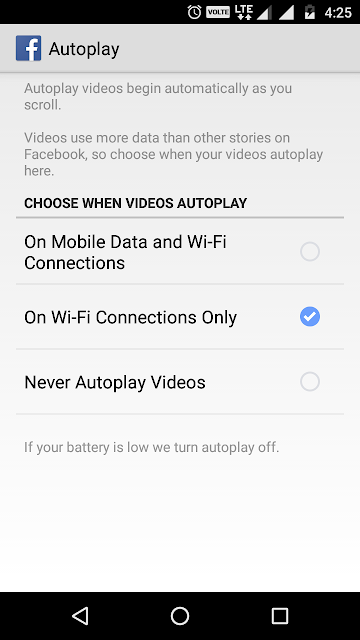
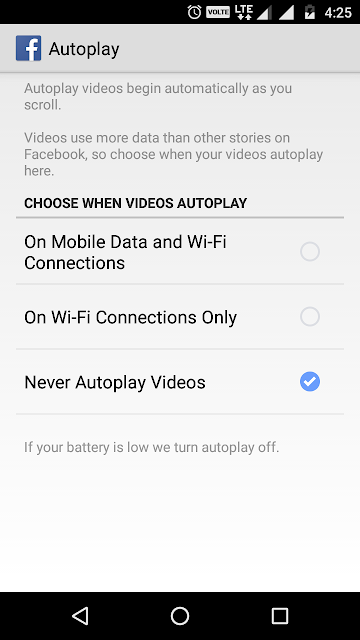








0 comments:
Post a Comment